In this article, we will introduce Coinomi wallet, which you can use to store all your digital currencies. Coinomi wallet is an offline wallet and therefore has a high level of security for storing digital currencies as well as your tokens. Coinomi wallet is a software that is installed on your operating system and as soon as it is connected to the digital currency transaction network and syncs with the network, it actually updates itself with new transactions. This wallet supports more than 1770 digital currencies and tokens and includes most of them and you can use it to store, pay and receive digital currencies of all important currencies introduced on this site.
How to set up a wallet?
To install this wallet, you must first download its software from the main site of this wallet and according to your operating system. Coinomi wallet software is currently available for Windows, Mac and Linux operating systems for PC and Android and iOS operating systems for mobile. It does not matter on which device or operating system you want to install the wallet, because the steps to start and work with wallet are almost the same on all the devices and operating systems mentioned.
To download the wallet software, first click here. The page that opens displays a list of operating systems on which you can install this wallet. Depending on the device (laptop, mobile, etc.) and your operating system (Windows, Mac, Linux, Android and iOS), download the relevant software and then install it on your device.
Make a wallet
1- First, as mentioned, download the software from the main site of your wallet, Google Play, or App Store.
2- After installing the software, open it and click on Create a New Wallet to create a new account.
3- After this, you will see the page related to the recovery phrase. In this step, be sure to select the 24 word or paranoid option to make sure you have selected the hard and appropriate recovery phrase. Be sure to write down these phrases in a safe place so that you can use them when recovering your account. Losing this list of words will mean that once the software is deleted from your device, you will no longer be able to recover your account. Finally, click the sentence circle at the bottom of the page and click Next. Here you will come across a phrase that means "If you lose your recovery phrase, you can no longer recover your wallet."
4- Here you have to enter the recovery phrase correctly and click Next.
5- Then you have to enter the password for your account (a phrase consisting of 10 to 28 letters) and click Next.
6- At this point, after selecting the password, you can select your favorite digital coins or currencies. In the future, you will be able to add other digital currencies that you want to your list of coins. Click Next.
7- Click here to confirm the terms and conditions of this wallet by clicking Accept to complete the wallet making process.8- One of the good features of this program is that you can see the price of digital currencies. At this point, you will see a message receiving permission to send an alert from this wallet, which you can give by pressing Allow.
9- If you click on the three-line option at the top left, a new menu will appear. If you go to the settings section, you will have many options to adjust, which include: add coins, add tokens, add test coins for testing, exchange rates, lock screen, save information in values separated by CSV comma, display the recovery phrase, save the keys in a file, change the password, create and return the wallet, and finally change the language.
10- To receive digital currency from others, click on the same three-line option again, and this time in the menu that opens, click on the coins you added. You will see that in the Receive tab at the bottom, you will be shown an address with a QR code below it. Copy this address and send it to the person you want to send digital currency to, or type it in the exchange office from which you want to send your digital currency.In this tab, to send bitcoin, you will encounter three different types of addresses: Default address, Compatibility and Legacy.
Default Address
Default addresses start with "bc 1" and are the most efficient type of address. Also, not all service providers can send digital currency to this type of address. These URLs are based on BIP84 (Bitcoin Improvement Proposal Plan) and are compatible with SegWit.
Compatibility Address
This address starts with the number 3, works well and is compatible with all services and wallets. If it is not possible to use the default address, use this type of address. This address is compatible with SegWit and is based on BIP49.
Legacy Address
This type of address starts with the number 1 and does not take advantage of the SegWit and improvements it makes, but it can be used like any other address. If the servers you are using only work with these types of URLs, they will need to update their system. In addition, this type of address is based on BIP44 and is not compatible with SegWit.
If you want to add a new digital currency, click on the +Coin option at the bottom of the page.
14- Then add whichever you want from the list of digital currencies.


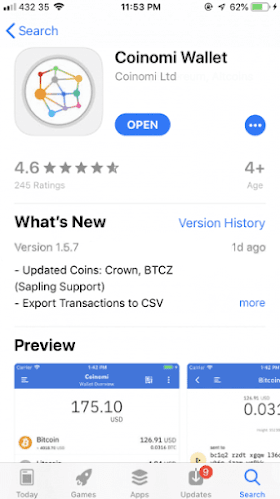
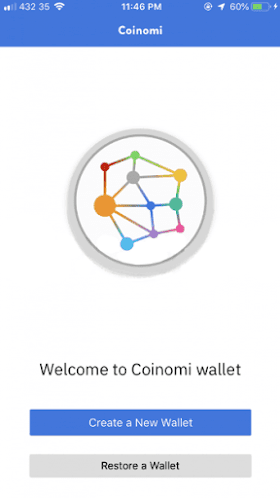
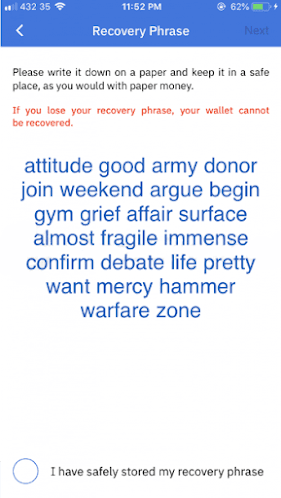
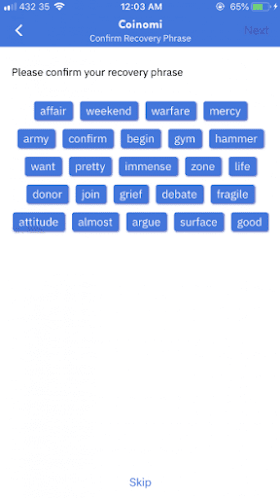

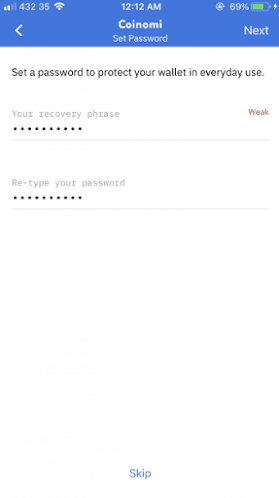


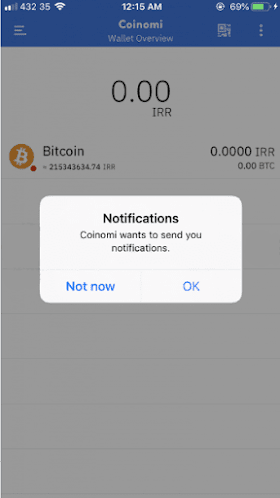
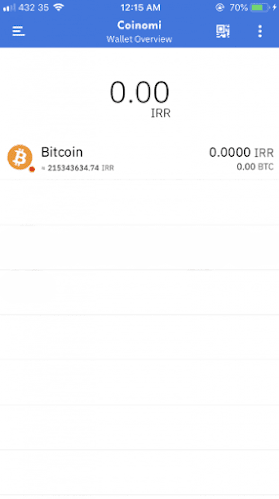

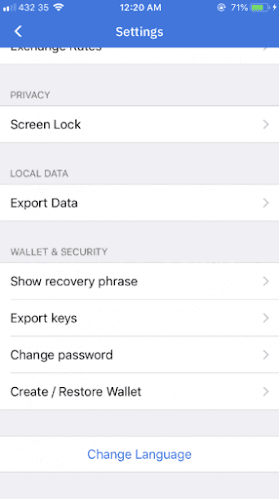
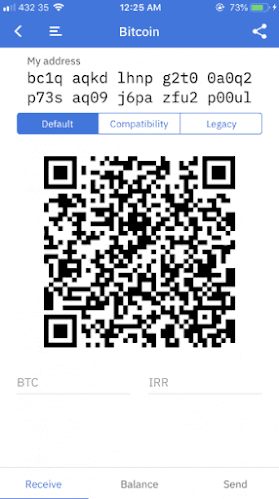
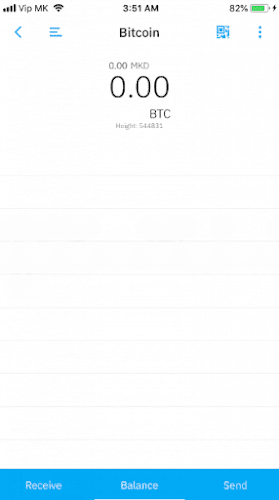
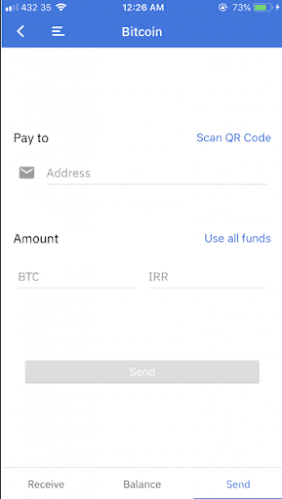






No comments:
Post a Comment